Srimax is excited to announce our new product Output Messenger , a fresh & advanced Instant Messenger for Office.
 Try Output Messenger for Free.
OMessenger Vs Output Messenger
How Output Messenger differs from OMessenger:
Try Output Messenger for Free.
OMessenger Vs Output Messenger
How Output Messenger differs from OMessenger:
 Try Output Messenger for Free.
OMessenger Vs Output Messenger
How Output Messenger differs from OMessenger:
Try Output Messenger for Free.
OMessenger Vs Output Messenger
How Output Messenger differs from OMessenger:
- Server Based: For more reliable communication & to handle any type of network clients. Central management of users, groups & chat History.
- Multiple Device Login: With single user account, you can login from multi device (desktop / mobile / tablets / web browser) at the same time.
- Voice and Video conferencing: For holding one-to-one and multi-party video conferencing.
- Chat rooms: Group Discussion for projects & teams.
- Security: All communication data are encrypted with SSL protocol.
- Desktop Sharing: Share your screen with colleagues.
- Other features: Off-The-Record messaging, API for integeration, Smart User interface etc
|
|
Cluster Server: By using this option, it is simple to integrate other Server Pro users in your chat network. This feature will be useful for providing Customer Support to your clients, link multiple branch Server Pro users etc. How to: Consider the below example of exchanging users between two offices. OFFICE APublic IP: 172.31.200.200SALES I5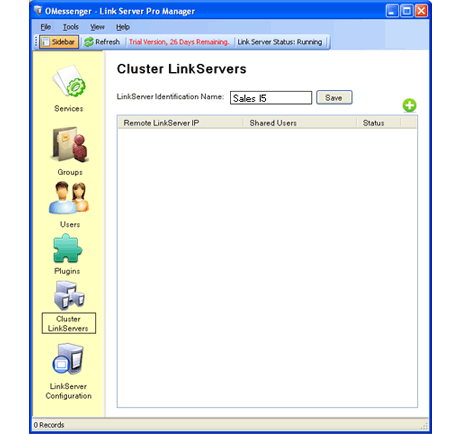 OFFICE BPublic IP: 172.31.250.250SUPPORT E2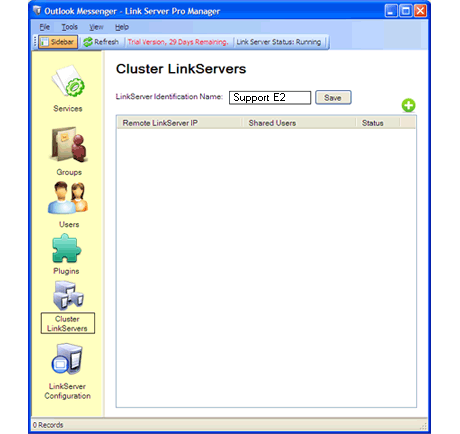
Office A & Office B are using Server Pro. Office A user "Sam Harish " wants to communicate with Office B user "Jarge lue". These actions can be done using Server Pro Manager > Cluster Servers option. Note: Server Identification name can be any value. To connect a remote Server, need to know its Identification name to send the request.
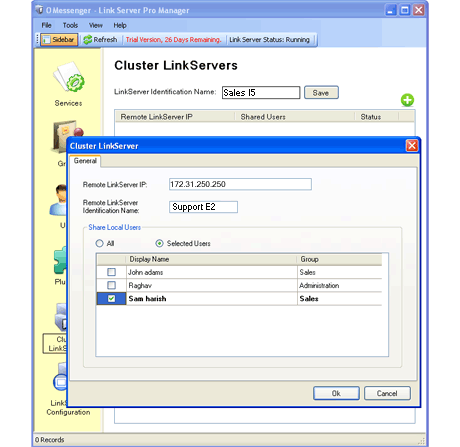 Step 1: Sending Cluster Server Connection request by providing remote server IP/Host & remote server Identification Name. Also select the users who will be shared with the remote server users. 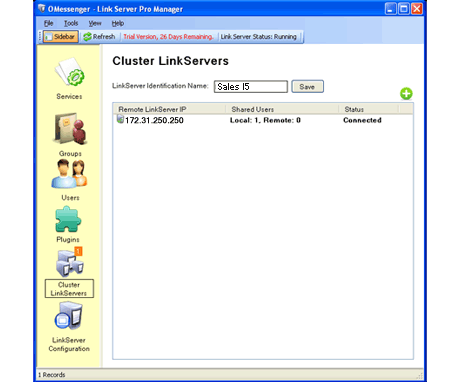 Step 4: @Office A the response of the request will be highlighted. 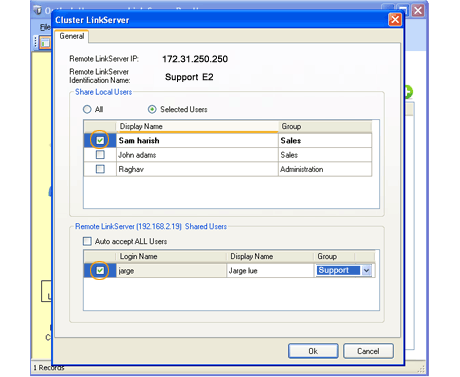 Step 5: Edit to accept the remote shared Office B users by selecting & assigning them the Group under which they will be displayed in the messenger. That's it. Done! 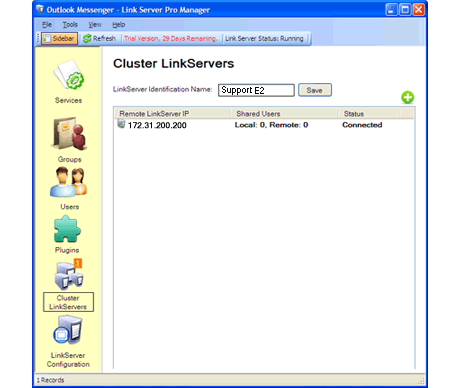 Step 2: @Office B Server manager, Cluster Server Connection request will be displayed. 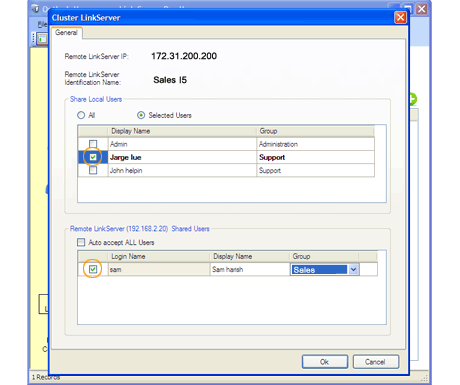 Step 3: Edit the request and share the local(office B) users to communicate with Office A users. Also accept the remote shared users by selecting & assigning them the Group under which they will be displayed. Users who are not assigned Group will not be displayed in Clients.  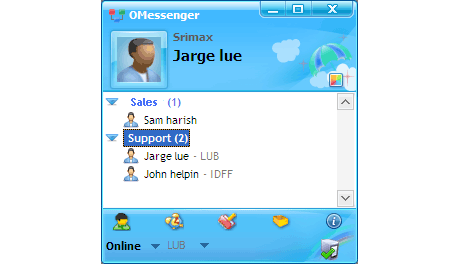
For "Sam harish", "Jarge lue" will be displayed in his Users list & also he will be displayed in Jargelue's messenger.
To share more users, just edit the existing cluster connection & select the users to be shared (from any end). Continue the same above steps to update the connection.
|



