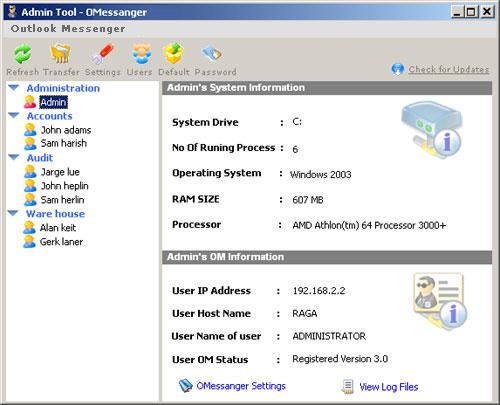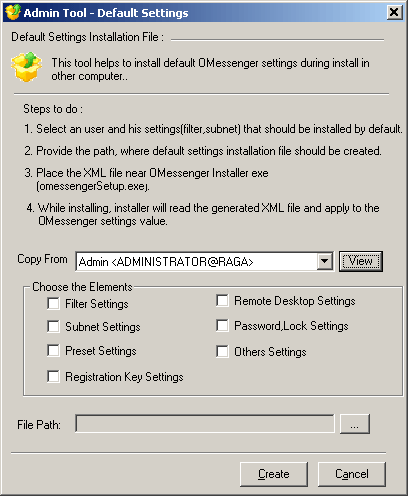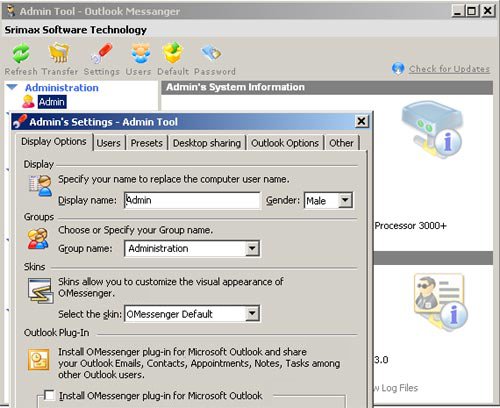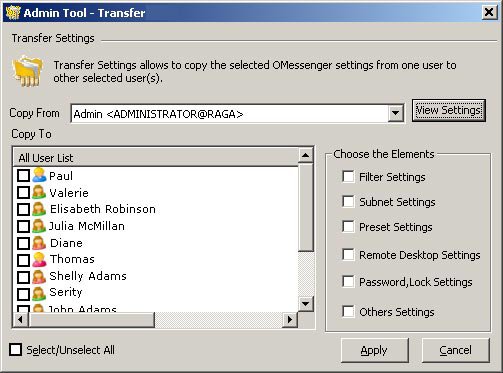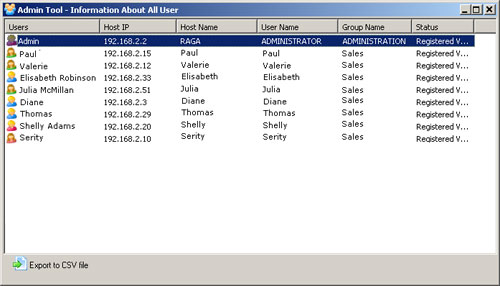Free "Admin Tool" for the Registered users
Que: What if there are 100+ computers
in your network, and the system administrator is asked to configure 'OMessenger'
for each computer?
Ans: He has to move around 100+ computers and set each one!
|
Where to Download ?
For Security Reasons, We are not providing a direct Download Link for Admin Tool.
Installer will be sent only after Purchasing OMessenger.
Already bought OMessenger ?
Contact us in your Registered Email & get the Admin Tool.
|
|
Presenting "Admin Tool" allows the administrator to configure
OMessenger on all the computers - from his computer - with just one click.
Using this tool, the administrator can configure the following settings in other
computers.Admin Tool will be provided Free of Charge to Registered Users only.
Warning: Admin Tool should be installed and controlled only
from the administrator or owners' computer.
Do not install Admin Tool in other computers. Please keep Admin Tool
confidential.
After installation the Administrator's icon can be identified in the Users list by it's red color.
|
|
Pre-installation Tool - Default Settings:
The 'Default Settings' tool helps the administrator to create an XML file that contains a default "Settings Value" (like Subnet, Filter, Preset, Remote desktop,
Password, Others). This XML file should be placed in the OutookMessengerSetup.exe path.
Then run setup.exe on all the computers. Now the default values are automatically set on the INSTALLED computers.
Post Installation Tool:
- View the Chat Log of other computers
- Modify display name, gender, group name, password etc
- Modify the IP Address & Subnet settings
- Modify desktop sharing settings
- Modify MS Outlook options & plug-in settings
In short, the Administrator can control/modify/view ALL the options under "Settings"
Tab.
Quick Transfer/Copy Settings from One user to Others :
Transfer settings allows you to copy the OMessenger settings from One user to others.
View of all Users & IpAddress :
|
 Try Output Messenger for Free.
OMessenger Vs Output Messenger
How Output Messenger differs from OMessenger:
Try Output Messenger for Free.
OMessenger Vs Output Messenger
How Output Messenger differs from OMessenger:
 Try Output Messenger for Free.
OMessenger Vs Output Messenger
How Output Messenger differs from OMessenger:
Try Output Messenger for Free.
OMessenger Vs Output Messenger
How Output Messenger differs from OMessenger: