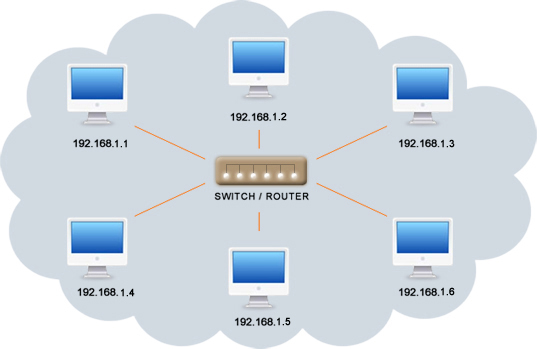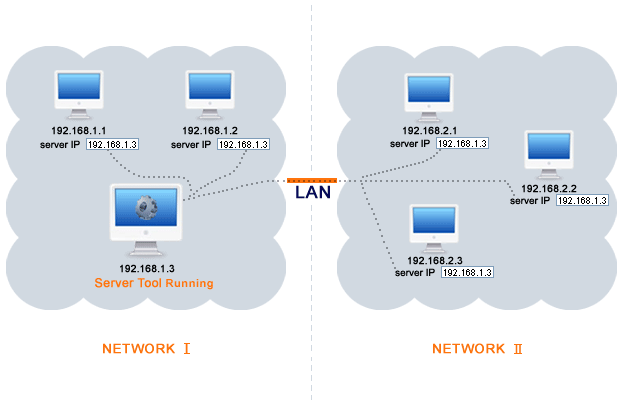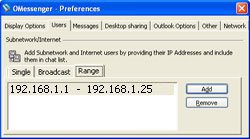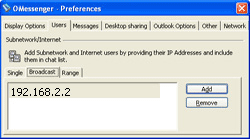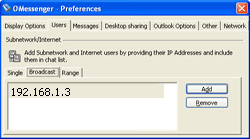|
|
|
LAN
(SINGLE NETWORK)
|
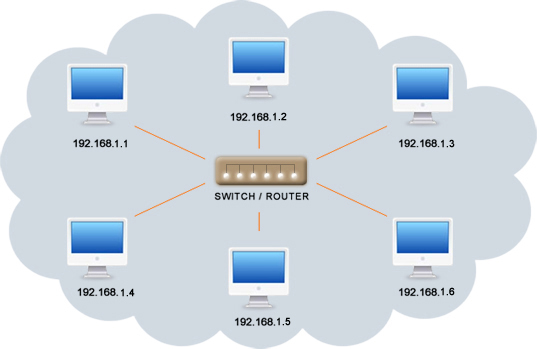
|
|
|
No configuration needed.
No need to add an IP Address / Broadcast IP or Range in settings.
Server less.
|
|
|
|
LAN
(MULTIPLE NETWORKS / SUBNET)
|
|
|
Method 1: Using the Server Tool
|
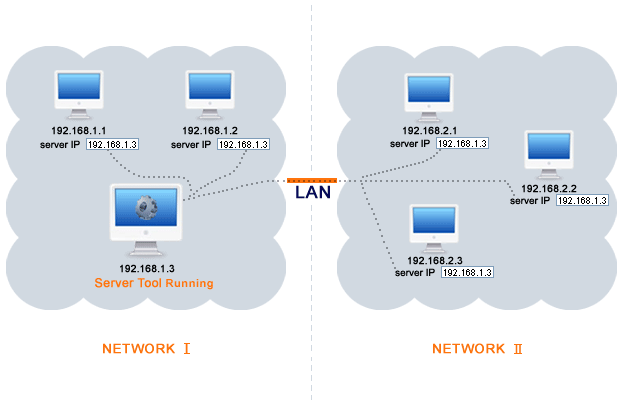
|
|
The Server Tool is running in 192.168.1.3
All network users should add 192.168.1.3 as the Server IP Address in Settings >
Network.
There is no need to use Broadcast / IP range settings.
More Details >>
|
|
|
|
Method 2: Using the Broadcast Tool
|
|
|

|
|
|
|
|
The Broadcast tool is running in 192.168.1.3
All Network I users should add 192.168.2.2 (The Broadcast Tool running the system of Network II)
|
|
|
|
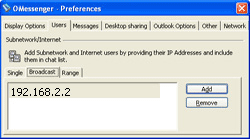
|
|
|
|
|
Use the IP address/Range only if the Broadcast tool is not running in other
Networks
If there are more networks, add the other networks Broadcast IP address
|
|
|

|
|
|
|
|
The Broadcast tool is running in 192.168.2.2
All Network II users should add 192.168.1.3 (Broadcast Tool running
system of Network I)
|
|
|
|
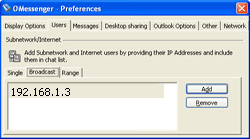
|
|
|
|
|
Use the IP address/Range only if the Broadcast tool is not running in other
Networks
If there are more networks, add the other networks Broadcast IP address
|
|
|
|
|
|
|
|
|
Method 3: Using an IP RANGE
|
|
|
Add the active IP address of other sub networks using OMessenger. Avoid
adding your same network IP Address range & also avoid adding the entire range, such as 192.168.1.1
to 192.168.1.255, as this will affect performance. Just add the active IP Address
range (Eg: 192.168.1.1 to 192.168.1.10, 192.168.2.5 to 192.168.2.10 etc)
|
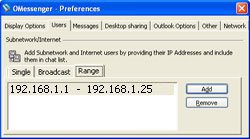
|
|
|
 Try Output Messenger for Free.
OMessenger Vs Output Messenger
How Output Messenger differs from OMessenger:
Try Output Messenger for Free.
OMessenger Vs Output Messenger
How Output Messenger differs from OMessenger:
 Try Output Messenger for Free.
OMessenger Vs Output Messenger
How Output Messenger differs from OMessenger:
Try Output Messenger for Free.
OMessenger Vs Output Messenger
How Output Messenger differs from OMessenger: