Srimax is excited to announce our new product Output Messenger , a fresh & advanced Instant Messenger for Office.
 Try Output Messenger for Free.
OMessenger Vs Output Messenger
How Output Messenger differs from OMessenger:
Try Output Messenger for Free.
OMessenger Vs Output Messenger
How Output Messenger differs from OMessenger:
 Try Output Messenger for Free.
OMessenger Vs Output Messenger
How Output Messenger differs from OMessenger:
Try Output Messenger for Free.
OMessenger Vs Output Messenger
How Output Messenger differs from OMessenger:
- Server Based: For more reliable communication & to handle any type of network clients. Central management of users, groups & chat History.
- Multiple Device Login: With single user account, you can login from multi device (desktop / mobile / tablets / web browser) at the same time.
- Voice and Video conferencing: For holding one-to-one and multi-party video conferencing.
- Chat rooms: Group Discussion for projects & teams.
- Security: All communication data are encrypted with SSL protocol.
- Desktop Sharing: Share your screen with colleagues.
- Other features: Off-The-Record messaging, API for integeration, Smart User interface etc
|
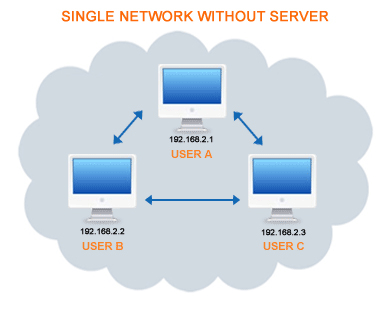
Summary:
1. All users (User A, User B, User C) are connected in single network with no server.
2. No configuration is needed.
3. There is no need to add IP Address / Broadcast IP / Range in settings.
1. All users (User A, User B, User C) are connected in single network with no server.
2. No configuration is needed.
3. There is no need to add IP Address / Broadcast IP / Range in settings.
OMessenger:
1. Install OMessenger Installer on each computer in your network.
2. If you have any firewall installed, add OMessenger.exe in the exception list. Click here for more details.
3. On the first run of OMessenger, you will see the below window:
1. Install OMessenger Installer on each computer in your network.
2. If you have any firewall installed, add OMessenger.exe in the exception list. Click here for more details.
3. On the first run of OMessenger, you will see the below window:
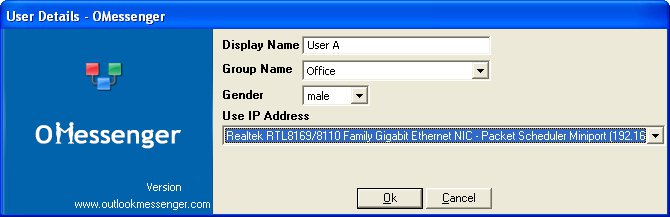
- Display Name : Enter your name to be displayed in OMessenger.
- Group Name : You can select an existing group name OR enter a new group name.
- Network Card Selection : If you have Static a Network IP Address, select the network card related to your LAN.
For Dynamic IP Address(i.e Obtain an IP Address automatically), Select the Host Name option.
4. Then, Click OK.
5. The User List window will open.
Note: Users cannot be added manually.
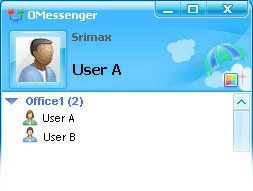
6. All communications will be made directly between users without any server.



