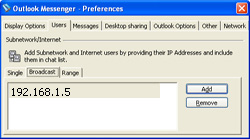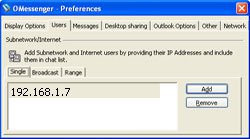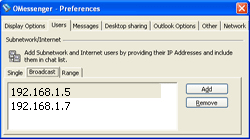Srimax is excited to announce our new product Output Messenger , a fresh & advanced Instant Messenger for Office.
 Try Output Messenger for Free.
OMessenger Vs Output Messenger
How Output Messenger differs from OMessenger:
Try Output Messenger for Free.
OMessenger Vs Output Messenger
How Output Messenger differs from OMessenger:
 Try Output Messenger for Free.
OMessenger Vs Output Messenger
How Output Messenger differs from OMessenger:
Try Output Messenger for Free.
OMessenger Vs Output Messenger
How Output Messenger differs from OMessenger:
- Server Based: For more reliable communication & to handle any type of network clients. Central management of users, groups & chat History.
- Multiple Device Login: With single user account, you can login from multi device (desktop / mobile / tablets / web browser) at the same time.
- Voice and Video conferencing: For holding one-to-one and multi-party video conferencing.
- Chat rooms: Group Discussion for projects & teams.
- Security: All communication data are encrypted with SSL protocol.
- Desktop Sharing: Share your screen with colleagues.
- Other features: Off-The-Record messaging, API for integeration, Smart User interface etc
|
| VPN (Virtual Private Network) | |||||||||||||||||||||||||||||||||
|
Method 1: Using the Server Tool (only for OMessenger Version 5.x) |
|||||||||||||||||||||||||||||||||
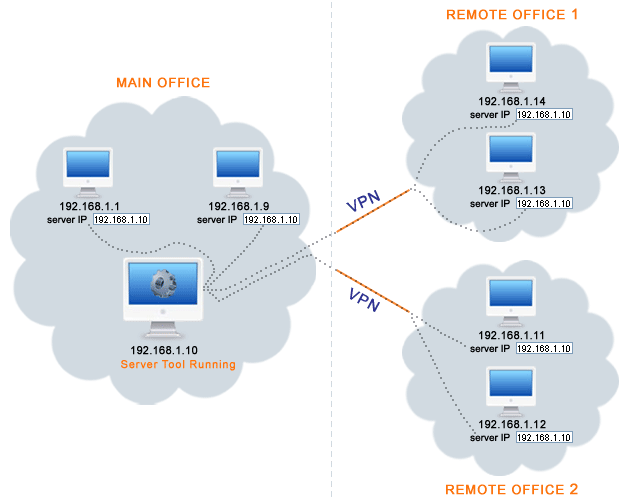
|
|||||||||||||||||||||||||||||||||
|
|||||||||||||||||||||||||||||||||
| Method 2: Using the Broadcast Tool | |||||||||||||||||||||||||||||||||

|
|||||||||||||||||||||||||||||||||
|
|||||||||||||||||||||||||||||||||
|
|||||||||||||||||||||||||||||||||
Method 3: Using IP-RANGE
|
|||||||||||||||||||||||||||||||||
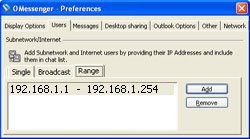
|
|||||||||||||||||||||||||||||||||